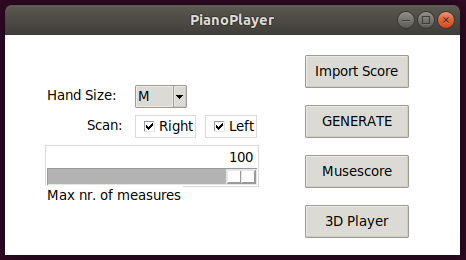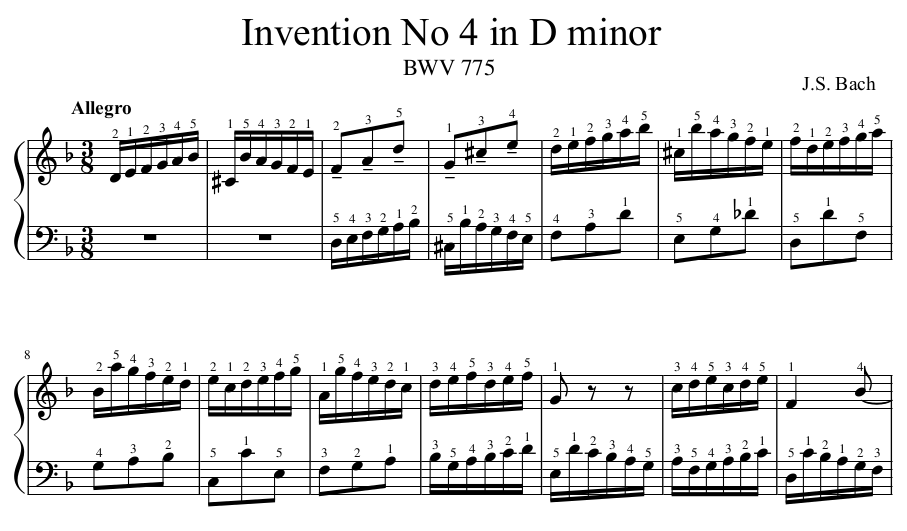Automatic piano fingering generator.
Find the optimal fingering combination to play a piano score.
Optionally visualize it in 3D with vedo.
pip install pianoplayerto enable sound you may need to:
sudo apt install libasound2-dev
pip install simpleaudioTo only install the core functionality and skip everything else, use the following:
pip install music21
pip install --no-deps pianoplayerTo visualize the output annotated score install the latest musescore, or any other renderer of MusicXML files.
Windows 10 users can place this file: pianoplayer.bat on their desktop (edit the path to your local anaconda or python installation). Check out this link in case of installation problems.
Example command line from terminal:
pianoplayer scores/bach_invention4.xml --verbose -n10 -rvzm
will find the right hand fingering for the first 10 measures,
pop up a 3D rendering window and invoke musescore.
The output is saved as a MusicXML
file with name output.xml.
pianoplayer # if no argument is given a GUI will pop up (on windows try `python pianoplayer.py`)
# Or
pianoplayer [-h] [-o] [-n] [-s] [-d] [-k] [-rbeam] [-lbeam] [-q] [-m] [-v] [--vedo-speed]
[-z] [-l] [-r] [-XXS] [-XS] [-S] [-M] [-L] [-XL] [-XXL]
filename
# Valid file formats: MusicXML, musescore, midi (.xml, .mscz, .mscx, .mid)
#
# Optional arguments:
# -h, --help show this help message and exit
# -o , --outputfile Annotated output xml file name
# -n , --n-measures [100] Number of score measures to scan
# -s , --start-measure Start from measure number [1]
# -d , --depth [auto] Depth of combinatorial search, [2-9]
# -rbeam [0] Specify Right Hand beam number
# -lbeam [1] Specify Left Hand beam number
# --quiet Switch off verbosity
# -m, --musescore Open output in musescore after processing
# -b, --below-beam Show fingering numbers below beam line
# -v, --with-vedo Play 3D scene after processing
# -z, --sound-off Disable sound
# -l, --left-only Fingering for left hand only
# -r, --right-only Fingering for right hand only
# -XXS, --hand-size-XXS Set hand size to XXS
# -XS, --hand-size-XS Set hand size to XS
# -S, --hand-size-S Set hand size to S
# -M, --hand-size-M Set hand size to M
# -L, --hand-size-L Set hand size to L
# -XL, --hand-size-XL Set hand size to XL
# -XXL, --hand-size-XXL Set hand size to XXLJust type pianoplayer in a terminal
(or double click the
pianoplayer.bat file),
then:
- press Import Score (valid formats: musescore, MusicXML, MIDI, PIG)
- press GENERATE (
output.xmlis written) - press Musescore to visualize the annotated score
- press 3D Player to show the animation (Press
Escto quit the application)
(If fingering numbers are not visible enough try -b option.)
The algorithm minimizes the fingers speed needed to play a sequence of notes or chords by searching through feasible combinations of fingerings.
One possible advantage of this algorithm over similar ones is that it is completely dynamic, which means that it takes into account the physical position and speed of fingers while moving on the keyboard and the duration of each played note. It is not based on a static look-up table of likely or unlikely combinations of fingerings.
Fingering a piano score can vary a lot from individual to individual, therefore there is not such a thing as a "best" choice for fingering. This algorithm is meant to suggest a fingering combination which is "optimal" in the sense that it minimizes the effort of the hand avoiding unnecessary movements.
- Your hand size (from 'XXS' to 'XXL') which sets the relaxed distance between thumb and pinkie.
- The beam number associated to the right hand is by default nr.0 (nr.1 for left hand).
You can change it with
-rbeamand-lbeamcommand line options. - Depth of combinatorial search, from 3 up to 9 notes ahead of the currently playing note. By default the algorithm selects this number automatically based on the duration of the notes to be played.
- Some specific fingering combinations, considered too unlikely in the first place, are excluded from the search (e.g. the 3rd finger crossing the 4th).
- Hands are always assumed independent from each other.
- In the 3D representation with sounds enabled, notes are played one after the other (no chords), so the tempo within the measure is not always respected.
- Small notes/ornaments are ignored.