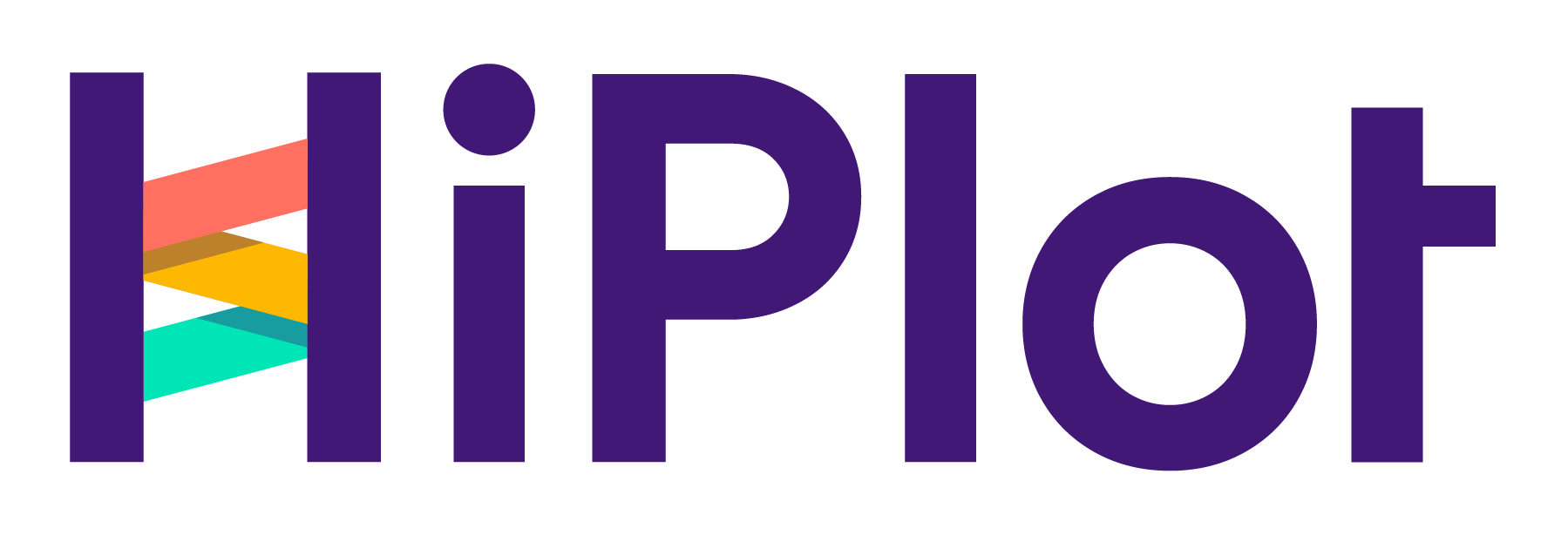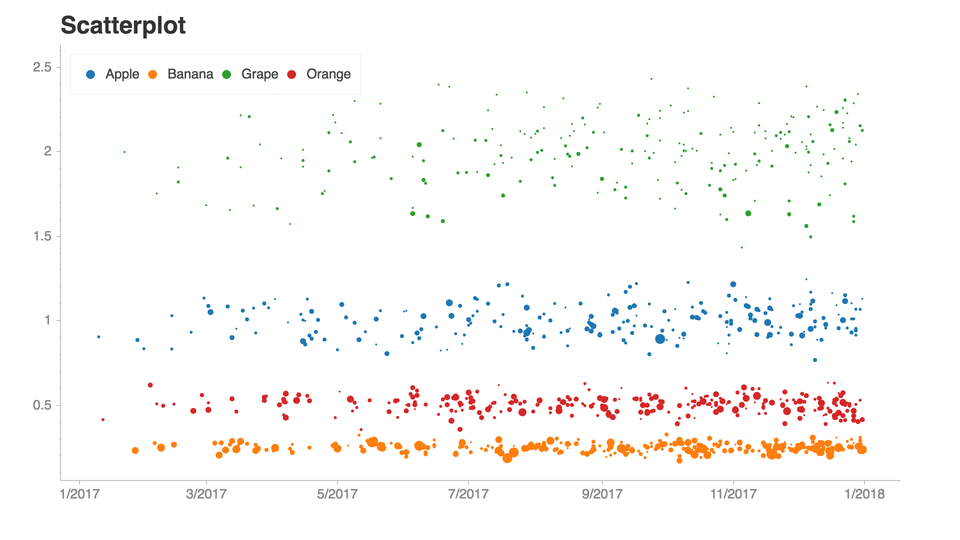PanGraphViewer -- show panenome graph in an easy way
Table of Contents
Versions and dependences
Here we provide two application versions:
● Desktop-based application
● Web browser-based application
Overall, Python3 is needed to run this software and we highly recommend using miniconda3 to install all python3 libraries.
● On Windows system, you can download miniconda3 at
https://repo.anaconda.com/miniconda/Miniconda3-latest-Windows-x86_64.exe
● On macOS system, you can download miniconda3 at
https://repo.anaconda.com/miniconda/Miniconda3-latest-MacOSX-x86_64.sh
● On Linux system, you can download miniconda3 at
https://repo.anaconda.com/miniconda/Miniconda3-latest-Linux-x86_64.sh
After the installation of miniconda3, you can follow the steps below to ensure panGraphViewer can be executed.
Desktop-based panGraphViewer
Library installation for the desktop-based version
Steps on different systems
-
If you use
Windowssystem, you may need to find or searchAnaconda Powershell Prompt (miniconda3)first and then open it. -
If you use
macOSorLinuxsystem, you may openTerminalfirst and then type the command line below$ export PATH=/full/path/to/miniconda3/bin:$PATH # modify the path based on your ENV
After the steps above, you can install the python3 libraries by typing:
conda config --add channels conda-forge
conda config --add channels bioconda
conda install pyqt pyqtwebengine configparser pandas bokeh==2.2.3 dna_features_viewer natsort attrdict networkx
If you use pip, you can install the python3 libraries like:
pip install PyQt5 PyQtWebEngine configparser pandas bokeh==2.2.3 dna_features_viewer natsort attrdict networkx
or you can use pip to install like (need to go to the panGraphViewerApp directory first)
pip install -r requirement.txt ## On Linux or macOS system
pip install -r requirement_windows.txt ## On Windows system
Note:
-
On
LinuxormacOSsystem,pysamis needed. You may install this package using$ conda install pysam -
On
Windowsplatforms, aspysamis not available, we use a windows-versionsamtoolspackage instead. Additional libraries below are needed and can be installed using> conda install m2-base pyfaidx
Start the desktop-based version
-
On
LinuxormacOSsystem, you may use the command line below inTerminalto open the software.$ cd /full/path/to/panGraphViewer/panGraphViewerApp # modify the path based on your ENV $ python panGraphViewerApp.py -
On
Windowssystem, you may search and openAnaconda Prompt (miniconda3)first and then move to thepanGraphViewerdirectory. For example, if you have putpanGraphVieweron yourDesktopand the openedAnaconda Prompt (miniconda3)is in yourCdrive, you may use the command line below to start the program:> cd C:\Users\%USERNAME%\Desktop\panGraphViewer\panGraphViewerApp > python panGraphViewerApp.pyIf you have put
panGraphVieweron other drive, you may need to move to the target drive first. For instance, the target drive isD, you can move to the drive by typing D: inAnaconda Prompt (miniconda3)and then move to thepanGraphViewerdirectory to executepanGraphViewerApp.py.Please NOTE that on
Windowssystem, you need to use backslash\rather than the common slash/to move to the target directory. -
The logging information will show in
Anaconda Prompt (miniconda3)orTerminaldepending on the system you use (Will be good for you to monitor the status of the application).
Web-based panGraphViewer
To meet different requirments, we have also created a web-based panGraphViewer. Basically, most functions provided in the Desktop-based version have been implemented in the Web browser-based version. Users can install this version locally or directly deploy this online. The web browser-based verison offers administrative functions to help create accounts for different users.
Library installation for the web-based version
Depending on the systems used, users can use pip directly to install the needed python3 libraries after moving to the panGraphViewerWeb directory.
pip install -r requirement.txt ## On Linux or macOS system
pip install -r requirement_windows.txt ## On Windows system
As mentioned in the desktop-based version, pysam cannot be installed on Windows systems, users need to install alternatives on Windows by using
> conda install m2-base pyfaidx
For Linux or macOS users, pysam can be installed directly using
$ conda install pysam
Start the web-based version
After the installation above, users can move to the panGraphViewerWeb directory by referring to the steps mentioned in the desktop version through Terminal or Anaconda Prompt (miniconda3).
Note that the folder needed here is panGraphViewerWeb.
Once moving to the panGraphViewerWeb directory, users can start the application by typing
python manage.py runserver ## on local machine the IPaddress can be: localhost:8004
or users can use the CMD below to start the Web browser-based version
$ bash run.sh ## On linux or macOS system.
> run.bat ## On Windows system
Note: the IP 0.0.0.0 in run.sh can be modified accordingly
Once the words Starting development server at http://localhost:8004/ or similar infomation is shown, user can open a browser to open the web-based panGraphViewer.
The admin page is http://localhost:8004/admin and the inital admin info is:
Account: admin
password: abcd1234
Note: please use the go back button provided by the web browser to move back rather than directly clicking the corresponding functions in the web page to perform analyses.
The Files needed in the application
The rGFA file
-
If you have multiple high-quality genome assemblies from different individuals, you may use minigraph (
Linuxpreferred) to generate a reference GFA (rGFA) file.Before the running, the header of the fasta file needs modifying. For example, if you have a fasta file from Sample1 with a header like:
>chr1 AAAAAGCCGCGCGCGCTTGCGCYou may modify the header to:
>Sample1||chr1 AAAAAGCCGCGCGCGCTTGCGCOn
/>${sample}||/g" $fasta > ${name}.headerModified.fasta ">Linux, the command lines that can be used to achieve this are:$ sample="" ## the name of the sample. For instance: Sample1 $ fasta="" ## full path to the fasta file $ name=`echo $fasta | rev | cut -d"." -f2-| rev` $ sed -e "s/>/>${sample}||/g" $fasta > ${name}.headerModified.fasta